WOW is a super-sounding state-of-the art filter plug-in featuring a mad modulation system, juicy filters and bringing you vowel sounds unheard of. Enter to Search. A complete searchable and filterable list of all Mac'Aree Quests in World of Warcraft: Battle for Azeroth. Always up to date with the latest patch (8.3.7). Jan 27, 2018 On top of every classical filter type, WOW exclusively features the Vowel Mode: so every sound and every possible filter output will be able to talk! Using the Overdrive you enlarge the harmonic spectrum, give the filter some yummy candy and create real aggressive sounds, while at the same time keeping analogue warmth and high end. To add a filter to a different column, click Add a Filter and enter another filtering rule. If a table has multiple filtering rules, you can choose whether to show rows that match all filters or any filter in the pop-up menu at the top. When you add rows to a filtered table, the cells are populated to meet the existing filtering rules. Sugar bytes wow filter social advice Mac users interested in Sugar bytes wow filter generally download: WOWDemo 1.2 WOW’s Modulation System is versatile but intuitive.
In this tutorial, we will be searching at the way to bypass MAC address filtering on a wireless network. MAC filtering, or MAC white- or blacklisting, is regularly used as a safety measure to prevent non-whitelisted or blacklisted MAC addresses from connecting to the wi-fi network. MAC Address stands for media get admission to manage address and is a unique identifier assigned in your community interface. With MAC filtering you may specify MAC addresses that are allowed or no longer allowed to connect with the network. For many activities MAC filtering may be sufficient as a security degree however in others it’s far simply no longer. MAC filtering is definitely useless to shield company networks and statistics or to save you networks from being hacked over WiFi because is it so smooth to bypass. When MAC filtering is in place you may easily determine whitelisted MAC addresses by means of scanning for connected clients using a tool like airodump-ng. In this case we can expect that each connected MAC cope with is a part of the whitelist or not at the black listing.
In this tutorial we can be pass MAC filtering on a TP hyperlink WR-841N router via spoofing the MAC deal with of a linked purchaser. The linked customer’s MAC address is whitelisted, otherwise it would not have been able to connect with the wi-fi network. We will placed our wifi adapter in monitoring mode and retrieve the MAC cope with of related customers with Airodump-NG on Kali Linux. Hacking the WiFi community password is out of doors the scope of this educational. You can have a take a look at the following WiFi hacking tutorials and gear to discover ways to retrieve the password (and save you this from taking place):
Settings for MAC Filter
First we will be configuring the MAC filtering functionality in the router settings. We will be adding one client to the whitelist which will be our connected client.
Now try to connect from other client in Kali Linux 2.0.
Even if we use the right password is does not allow us to connect to the wireless network. We end up in an endless loop without authentication. This tells us the MAC filtering is active and working like a charm.
MAC Filter Bypassing
First we’ll have to put our WiFi adapter in monitoring mode using Airmon-ng and kill all the processes Kali Linux is complaining about.
airmon-ng start wlan0
kill [pid]
Then we launch Airodump-ng to locate the wireless network and the connected client(s) using the following command:
airodump-ng –c [channel]–bssid [target router MAC Address]–i wlan0mon
Airodump-ng now shows us a list of all connected clients at the bottom of the terminal. The second column lists the MAC Addresses of the connected client which we will be spoofing in order to authenticate with the wireless network.
MAC Address Spoofing with Macchanger
Now that we know a MAC deal with that is whitelisted inside the TP Link router settings we are able to use it to spoof our own MAC address in order to authenticate with the community. Let’s spoof the MAC address of your wi-fi adapter but first we take need to take down the tracking interface wlan0mon and the wlan0 interface so that it will exchange the MAC deal with. We can try this by way of the usage of the subsequent command.
airmon-ng stop wlan0mon
Now we take down the wireless interface who’s MAC address we want to spoof with the following command.
ifconfig wlan0 down
/cdn.vox-cdn.com/uploads/chorus_image/image/57467429/WoW_Battle_for_Azeroth_Allied_Races_Alliance.0.jpg)
Now we can use Macchanger to change the MAC address.
macchanger -m [New MAC Address] wlan0
And bring it up again:
ifconfig wlan0 up
Now that we have changed the MAC address of our wireless adapter to a whitelisted MAC address in the router we can try to authenticate with the network and see if we’re able to connect.
Note: Use Virtual Machine and scan on VirusTotal before downloading any program on Host Machine for your privacy.
Mac is an abbreviation for 'Macintosh', a brand of computers manufactured by Apple Inc. Mac OS is short for Macintosh Operating System; Mac OS X is the 10th major revision (hence the Roman numeral X). The current release of Mac OS X is version 10.6 '10.6.7 (10J869)' 'Snow Leopard'. The OS X client of World of Warcraft is the only client that has a built-in video capture utility.
- 1WoW System Requirements
- 4Mouse
WoW System Requirements
Minimum system requirements (as of 20-Oct-2010)
- Mac OS X 10.5.8, 10.6.4, or newer
- Intel Core Duo processor
- 2 GB RAM
- 25 GB free hard drive space
- A keyboard and mouse are required. Input devices other than a mouse and keyboard are not supported.
- You must have an active broadband Internet connection to play
Recommended system requirements (as of 20-Oct-2010)
- Mac® OS X 10.6.4 or newer (10.6.5 recommended for new graphics engine)
- Intel® Core™ 2 Duo processor
- NVIDIA® GeForce® 9600M GT or ATI Radeon™ HD 4670 or better
- 4 GB RAM
- 3D graphics processor with Vertex and Pixel Shader capability with 128 MB VRAM such as an ATI Radeon X1600 or NVIDIA 7600 class card or better
- Multi-button mouse with scroll wheel recommended
- Magic Trackpad and Multi-touch trackpad supported
Warning PowerPC No Longer Supported as of Patch 4.0.1 'Cataclysm Systems' More info
User Interface Addons
Users are sometimes unsure if Macs are able to make use of User Interface Addons. In fact, all UI Addons are built on an XML/Lua scripting system built into WoW and cannot contain native code, so they will run on any platform World of Warcraft runs on —Windows or Mac. Simply place an addon in your World of Warcraft/Interface/AddOns/ folder and restart WoW. (Switching? You can copy that entire folder from a Windows box to get all your addons onto your new Mac. Copy the World of Warcraft/WTF/ folder too and you'll get all your macros, chat window settings, and addon saved data, too.)
Caveats:
- Most addons are available in .zip files (which can be opened with Mac OS X built-in software). Some Addon authors like to package their products as self-extracting/installing .exe files; while the addon will work on a Mac, the .exe file will not. If you find an addon that is only available in an .exe, ask the author for a .zip version — most will be happy to oblige.
- A few addons come with an external program — e.g. for uploading game info to database sites or downloading auction prices for viewing in-game. The addons themselves will work on the Mac, but you will need a Mac version of the external program to get the functionality it provides. (Note: use of third-party programs in conjunction with World of Warcraft may violate the Terms of Service.)
- As a general rule, .exe files should only be trusted as much as you trust the person or entity it comes from. Very few people will click an .exe file that comes in an unsolicited email, but the same cannot be said for .exe files that purport to be self-extricating wow addons. Let the player beware, though this is less of a Mac issue and more about prudent personal security.
Technical Support
Blizzard offers a support forum for Macintosh-specific problems on WoW. The Mac team has proved highly responsive to known issues.
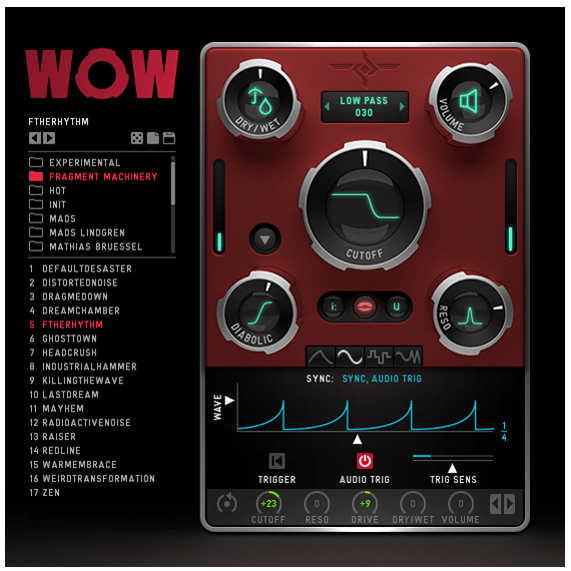
- Official Blizzard Mac Technical Support forum
NB: This forum is for players registered through the US servers only, and will not recognize login details for those on other servers. Mac users on the European servers should post Mac queries on Blizzard's European Technical Support forum.
Mouse
Right click
Older Macs came with one-button mice, and the built-in trackpad on Mac notebooks has only one hardware button. Since WoW's UI is designed for a 2+ button mouse, this can lead to some confusion.
- The single mouse button corresponds to 'Left click' in WoW's UI.
- In WoW, holding the Command (Apple or ⌘) key while clicking is equivalent to a right-click. In the rest of OS X the same can be achieved by holding down CTRL.
- Recent Mac notebooks include a feature where holding two fingers on the trackpad while clicking produces a right-click. This can be turned on in the Keyboard & Mouse pane of System Preferences.
Any standard multi-button USB mouse can be used with a Mac. (Macs with Bluetooth can also use any standard BT mouse.) No third-party software is necessary to make use of the secondary button or scroll wheel, or to be able to bind additional buttons to WoW actions. (Third-party software may be useful if you wish to customize extra-mouse-button actions outside of WoW, though.)

Ctrl + Mousewheel Up/Down
Mac OS X UI comes with a default setting that prebinds the keybind `ctrl + mousewheel up/down' under desktop control (it's used to zoom in/out while on desktop - useful when you need to zoom in and out in pictures etc. while outside the game). When in the game pressing `ctrl+mousewheel' gets captured by the OS (instead of the game) and any macro binded to (or meant to handle) `ctrl+mousewheel up/down' will not work. To solve this remove the aforementioned keybind-combo from desktop-control, via Mac Os X settings. Go to:
- System preferences
- Universal Access
- Tab: Seeing
- Component: Zoom
- Options
- Go at the bottom of the new window that will pop and un-tick the option called: `Use scroll wheel with modifier keys to zoom'

And that's it. `Ctrl + Mousewheel up/down' will now work as intended.
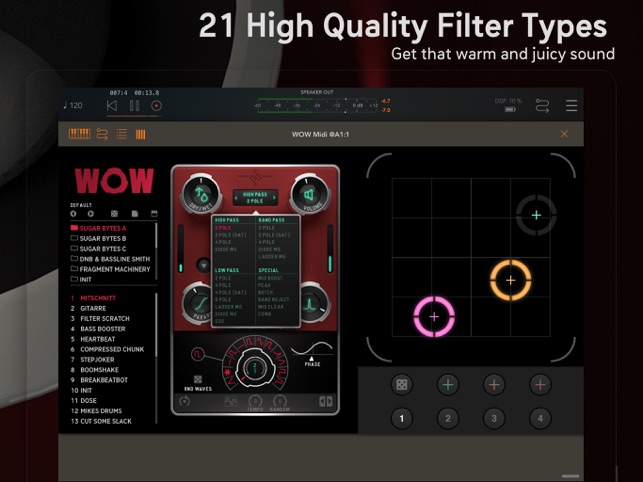
Known issues with OS X
- The new graphics engine is now supported by the latest available patch for OS X 10.6.5. The drivers which enable the use of the new effects introduced in World of Warcraft: Cataclysm are available on both ATI and nVidia chipsets. Although ATI's 4### series is still having problems with low FPS when either Sunshafts or the new water is turned on.
There is some crashes with Macs which have a NVIDIA card more of this crash Info
See also
- Mac Video Recording and Editing - Wowpedia page with a focus on full-process Mac/WoW audio-visual production, recording, compression, re-compression (!), editing and post-production for dummies and the technologically challenged. Programs discussed: WoW, Quicktime Pro and Final Cut Express. iMovie, VLC Player and MPEG-Streamclip also reviewed.
External links
Wow Filter For Mac Shortcut
Wow Filter For Mac Os
